
Delete Outside Selection
Remove pixels outside of your selection quickly and efficiently.
Introduction
There’s been a few people having troubles with removing pixels outside of say a shape when they apply a gradient. I’ve prepared an example for this quick tip:
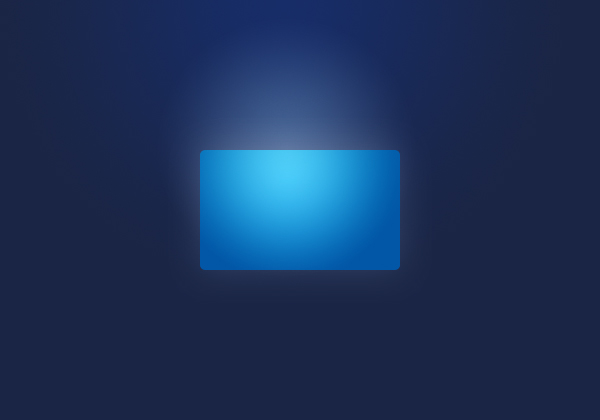
Making the Selection
First we need to select our object. The quickest way to do this is Ctrl + Click the layer icon in the layers window.
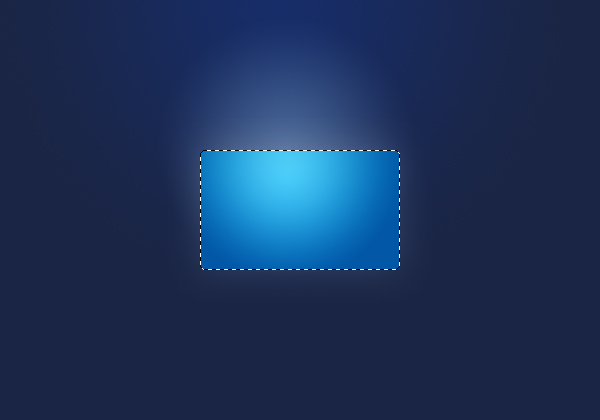
Inverting the Selection
Now we need to select everything outside of our shape; invert our selection! You can go through Select > Inverse or use the shortcut: Ctrl + Shift + I (three keys at once).
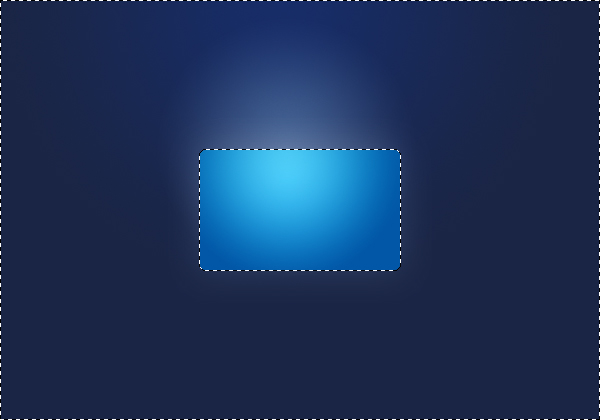
Deleting the Selection
Lastly, hit delete and deselect (Ctrl + D). If you want to make partial deletions, around other shapes you want to keep, use the eraser tool.
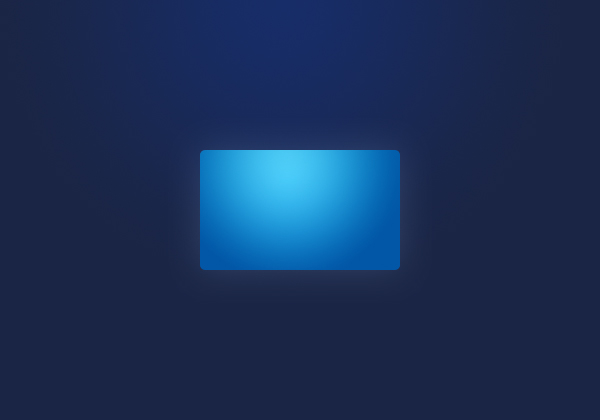
Hopefully now it will only take second for you to get rid of those overlapping gradients and such.


this is nice function of Photoshop! But i think do not write posts of this function or write posts about groups of this functions!
Thanks!